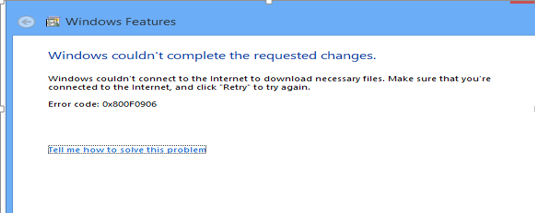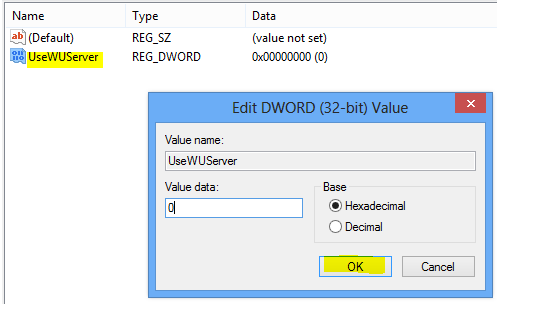If database size big and in different data center and we need
to reverse log shipping without restore full database.
Follow below steps:-
STEP 1:-
1)
Go to Primary Server and disable backup job
2)
Go to secondary Server run copy job manually and
after that run restore job manually after completed the job disable both the
jobs.
STEP 2:-
GO TO primary server and take log backup with no recovery
command:-
Backup log REVERSE_LOGSHIPPING to
disk='d:\REVERSE_LOGSHIPPING.trn' with
no recovery
After execution this command you will
see your primary Server will show in with restoring mode.
Step:3
Go to secondary Server and restore log backup that we took
in step 2 with Recovery option:-
Use [Master]
Restore log REVERSE_LOGSHIPPING from
disk='d:\REVERSE_LOGSHIPPING.trn' with
recovery
Now your database will we operational
from restoring mode.
Step 4:-
Now you can configure logshipping again:-
Right click on the database [REVERSE_LOGSHIPPING]
and configure the log shipping same way .
That’s all:-
If you want to see the data on both side then you
have to take secondary database in operational if it’s on restoring state or if
you configure as read_only then you can query easily.
If database in restoring mode you need to run the
below command and after that you need to setup log shipping again better option
go with stand_by\read only option.
As of now for testing purpose we are making
secondary database operational from restoring state:-
STEP 5 :-
You can see the same record exist on secondary
server as well:-
See below screen shot:-
Row count from secondary Server (29)
Row count from Primary Server (29) rows