When you try to enable .Net framework from Windows Feature you will get following error.
Its showing error like “Windows couldn't connect to the
internet to download necessary files”

Select checkbox and click ok
Click On Download and Install this Feature
You will get this error :-
Try to connect internet if internet connection already connected
and still you are getting same error then you need to do some troubleshoot with
registry file of .Net
GO To HKEY_LOCAL_MACHINE>>SOFTWARE>>Policies>>Microsoft>>Windows>>WindowsUpdate>>AU
Click on the AU and change value data 1 to 0 and click OK
Now restart the System and try to enable .Net Framework the
same way it will work



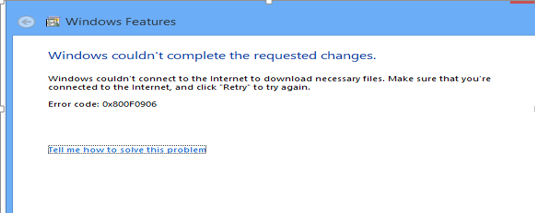

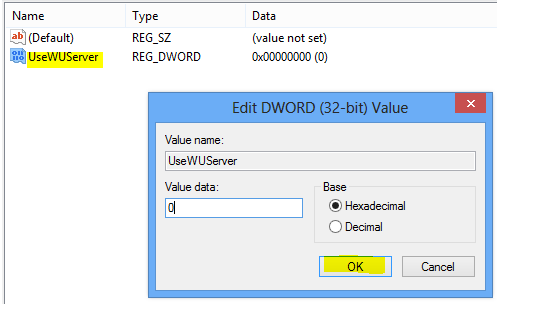

No comments:
Post a Comment